NOKIA mobile
1. Nokia mobiles
can access HSC email service using free “Mail for Exchange” software, to check whether
your Nokia device supports this software, please check the Nokia website at: http://mea.nokia.com/find-products-en/nokia-for-business/messaging.
2. Your device must
be connected to the internet first (Wi-Fi, 3G or GPRS).
3. From the device
menu go to Mail for Exchange.
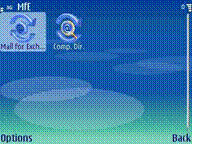
4. You may get the “no Mail for Exchange profile” message. Click Yes to create a new profile.
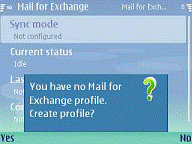
5. Enter the new profile settings as follows:
a. E-mail address: Joseph@hsc.edu.kw
b. Domain: hsc.edu.kw
c. Username: Joseph
d. Password: your password
e. Access point: your phone internet connection
f. Exchange server: mail.hsc.edu.kw
6. Profile settings connection & credentials tabs:

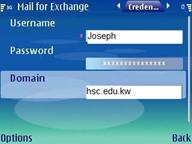
7. You can update
the other profile settings (like synchronization schedule) according to your
needs.
8. Select Back to
save your profile settings.

9. You may get the
message “Website has sent an untrusted certificate”, accept it to
continue.
10. Now, your mobile
will start synchronizing you email contents, and you can read and send emails
from Messages menu.
Note: Steps may vary for different Nokia models.